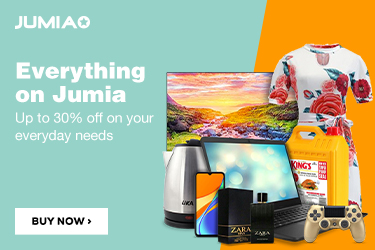Software Update: 6 Steps On How To Update An Android Or Tablet Operating System


JUMIA NIGERIA: Click to view price and buy
Updates on Android or tablet phones are necessary and important. They usually bring new features and functionality as well as increased performance. Your device in most cases normally informs you when an update is available but these messages can be delayed. But when the message drops, it comes like an alert indicating that a system upgrade is available.
Before you try to update your device, you should check which version of Android you are running because you might already be on the latest version.
If you follow this guide, we will show you how to check your Android version and the different versions available.
The latest version is Android 7 Nougat, which will become available for more devices over the coming months. Marshmallow is 6., Lollipop is 5., and KitKat is version 4.4., with 4.3, 4.2 and 4.1 all coming under the code name Jelly Bean.
If your device is running anything lower than Jelly Bean, then unless you've simply never updated the software it's very unlikely that an update will be available or that the manufacturer doesn't support this device any longer
When the update alert drops, you can put off the update by simply dismissing the update notice: Touch the Home icon. But, it is strongly recommended that you upgrade.
The Steps to search for an update and update are:
1. Back up your Data: It is strongly advisable you backup your data using Google cloud server or any backup you choose so that important details will not go missing if the update fails or you want to restore back to old version2. Go to your device setting: You can find the Settings app in your app drawer or you go to the Home screen and select Settings.
3. Scroll down the Settings menu and click on 'About Phone' or 'About Tablet' or ‘About Device’
4. Click the 'Software Update' or System update button. This section will also state which version of Android your device is running. It will either be displayed on this screen, or you might have to select 'Software information' to find out.
5. Search for software update. If there is a software update pending, you will be asked whether you wish to install it. If you select yes then the system will download and install the new software and reboot.
Note: To install or search for the new update, you will need to have a Wi Fi connection.
6. Restart your device so the updated software will install properly
When doing all this, ensure your battery is fully charged because it might take a while.
One of the benefits of update is that it gives your device additional features.